Coffee Table
The Beginning Steps...
One of the larger projects of the summer is to build a full-size coffee table using the ShopBot CNC Router. This project will allow us to explore all different kinds of machining techniques on the CNC Router. We are aiming to make the table between 40" and 60" long and since the longest side of the workspace on the Shopbot is only 24" we will have to learn about different joining techniques as well.
Before we cut anything on the mill, we sat down and brainstormed over forty different ideas for coffee table design. We then narrowed it down to nine different designs and tried to sketch a few of them out (seen below).
Choosing a Design...
After actively thinking about all the different designs we brainstormed, we settled on a rectangular coffee table with a 3-dimensional topographic map of the Tufts University Medford/Somerville campus on it, topped with a glass cover engraved with the Tufts University logo on it.
For Practice...
To practice working with the ShopBost CNC Router and topographic .stl files, we found a pre-made design of the Swiss Alps on the popular CAD design-sharing site, Thingiverse. Using a piece of thin plywood, we set up the machine and successfully machined the piece (seen below).
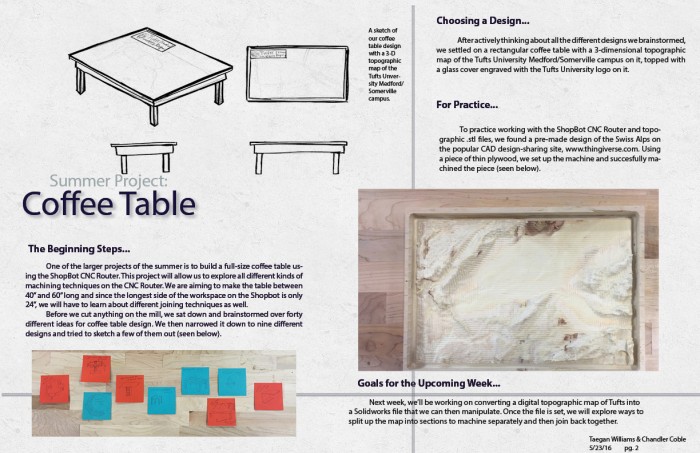
July 7, 2016 Update
Using what we've learned by working on this project, we've created a brand new CNC Router page on the Bray Lab website.
By combining the detailed information from the CNC Router’s google site with tips and tricks I have learned over the past few weeks working with the machine, I was able to organize the information and present it in a user-friendly manner. Many photos and diagrams, like the one pictured below, were included to help new and returning users locate obscure buttons and commands.
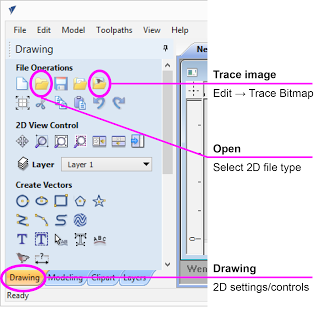
While trying to explain a chain of commands in writing can be precise and descriptive, pictures help break up the text and make the text clearer. All of the information on the Shopbot CNC Router was split up into different sub pages, to help locate information more quickly. If a user just wanted a refresher on what each kind of toolpath did, they could simply click on the ‘ShopBot File Setup’ page and skip to the ‘Toolpathing’ section.
With the new section of the website completed, it was back to the coffee table. For the past couple weeks, I have been trying to find a method that would allow me to create a topographic .STL file of the Tufts University, Medford campus. My first google search brought me to a website called “Terrain 2 STL” which, as the name suggests, creates an STL file of whatever land you section off in a Google Maps window. However, the smallest size you could make the selection window included sections of Medford, Somerville, Cambridge, and Arlington, making it very difficult to decipher which large bump on the map was Tufts. With that option exhausted, I researched other methods of generating .STL files of land. One of the methods I found suggested creating a .TXT file with the latitude, longitude, and elevation coordinates of various point round Tufts and importing them into Solidworks to make a “point cloud.” While the Youtube tutorial of this process created a clear, smooth solid of the terrain, I was left with hundreds of triangles that produced a stalagmite-looking object. I scoured Solidworks forums and maker space blogs searching for a way to create this file, and clearly I was not the only person eager to 3D print or CNC their own topography. Thankfully, this morning a new method involving Google Maps and SketchUp was suggested to me. With some quick internet searching, I found this tutorial, followed along with only a few hiccups, and was able to generate an accurate, detailed .STL file of Tufts.
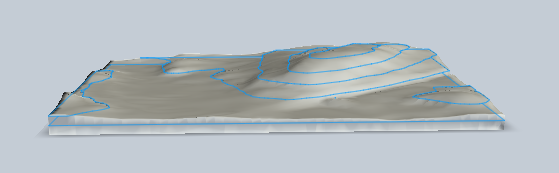
The final .STL shown in Autodesk 123D Make
Since the model will be about 24″x36″x4″, it will need to be cut in sections on the ShopBot CNC Router. Autodesk’s 123D Make is a versatile CAD software that will slice a 3D model using various slicing techniques.
In the upcoming week, I hope to start practicing making this piece on the XPS foam, finding the optimum slicing technique, and researching more joinery methods with which to assemble the table!
July 14, 2016 Update
After successfully modeling the Tufts campus in Google Sketchup and Autodesk 123D Make, I decided to test out different programs to split up the .STL file into sections that would fit on the ShopBot CNC Router.
The complex file was made up of too many faces to be manipulated in Solidworks, Autodesk Fusion360, or Meshmixer. So, instead of trying to take the one large file and split it up into smaller sections, I decided to go back to Google Sketchup and Autodesk 123D Make and create two smaller .STL files that would eventually be matched together.
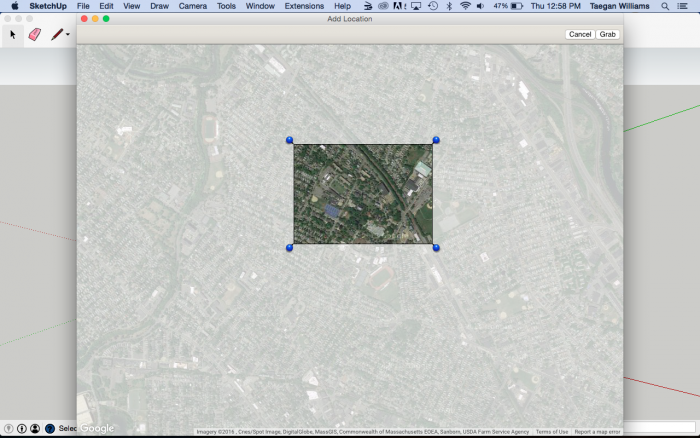
Northern piece of the Tufts campus
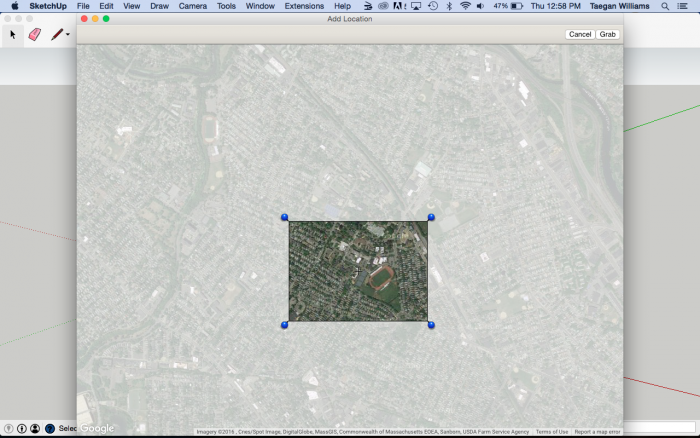
Southern piece of the Tufts campus
With the two .STL files exported from Google SketchUp and imported into Autodesk 123D Make, I was able to set the material settings to be the same such that both .STL files would be sliced at the same height. Each file will have a base slice that includes most of the topography, topped by a second slice that includes only the highest points of elevation on campus. The first practice piece, shown below, helped sort out a few issues here and there with the machine setup, bit choice, and toolpaths.
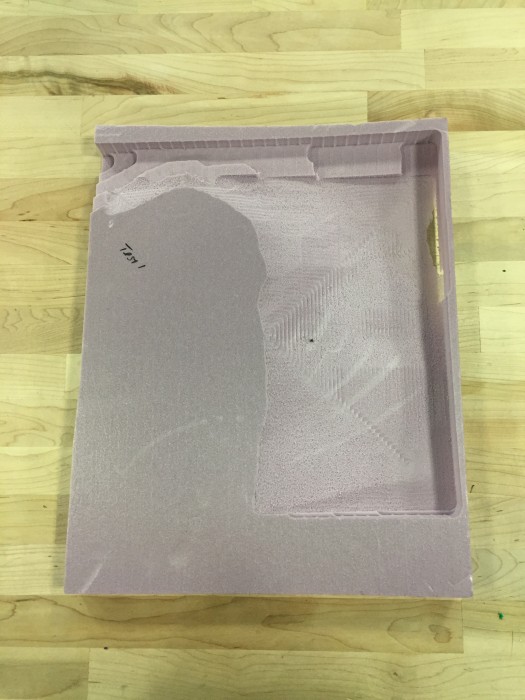
First test piece of slice 1
After fixing those issues I was able to successfully make the two base slices of the Tufts model at a 1:3 scale.
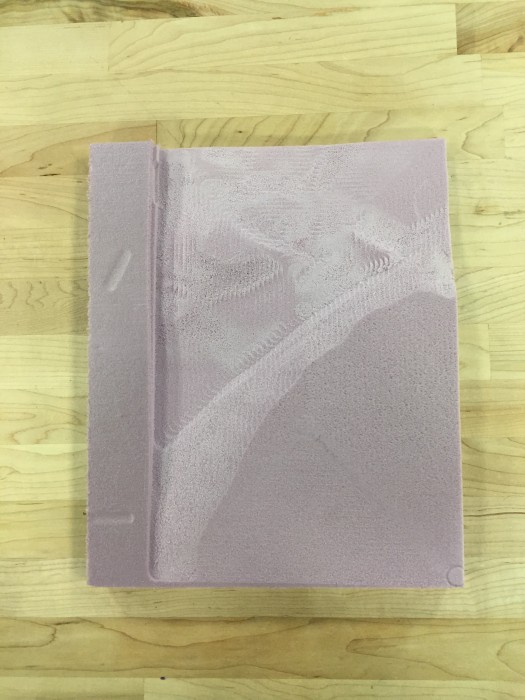
Northern part of Tufts campus model
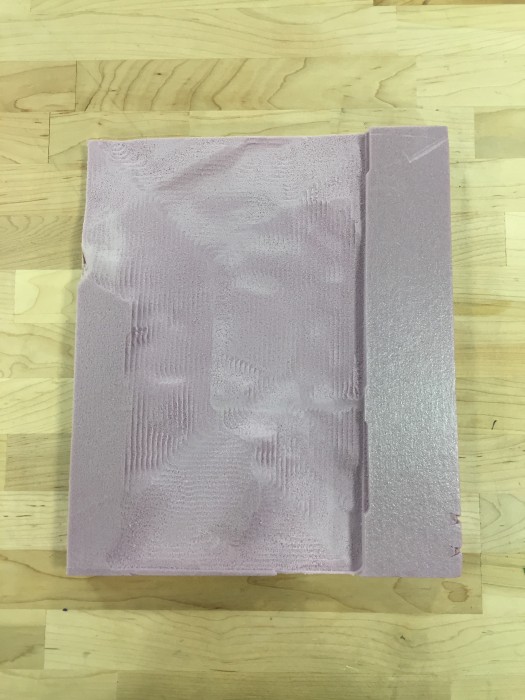
Southern part of Tufts campus model
July 21, 2016 Update
This week was spent finalizing materials and specs for the Tufts coffee table. Each component of the table can be seen in the Solidworks model below.

Rendered image of the coffee table
The four sides of the table have slots towards the bottom for the plywood base to fit in.
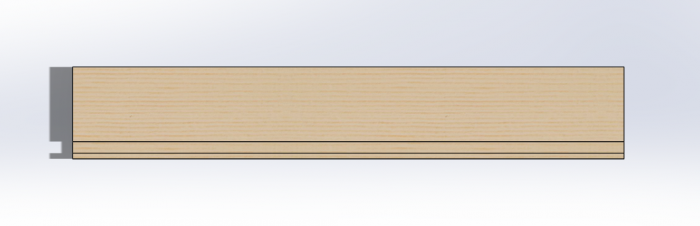
Side of table with slot for plywood base
Then, the whole assembly will rest on the cutouts in the legs.
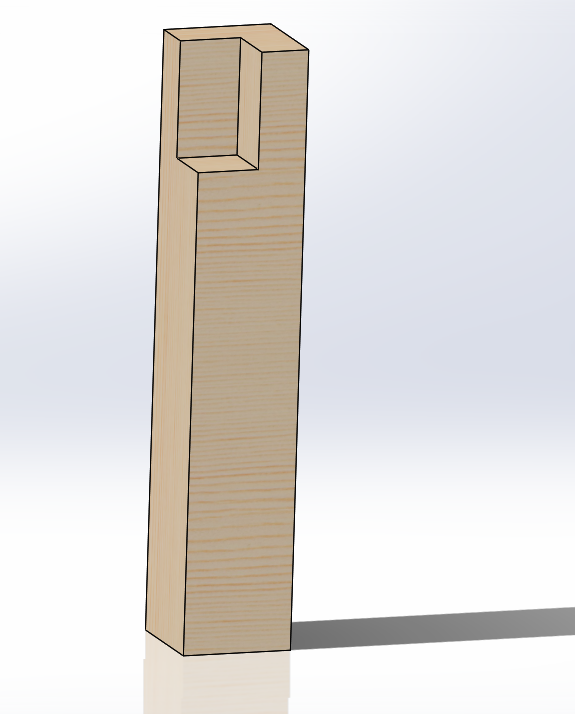
Table leg
Once machined, the pieces of the terrain will be layered onto the plywood base and the glass top will rest in another set of cutouts in the legs.


July 28, 2016 Update
This week was focused on modeling the coffee table with various practice materials to get an idea of what parts of the building process might be tricky, practice joinery techniques, and finalize design elements.
Originally, the legs were going to sit on the outside of the table, with the sides of the table resting on them (seen below, far left)
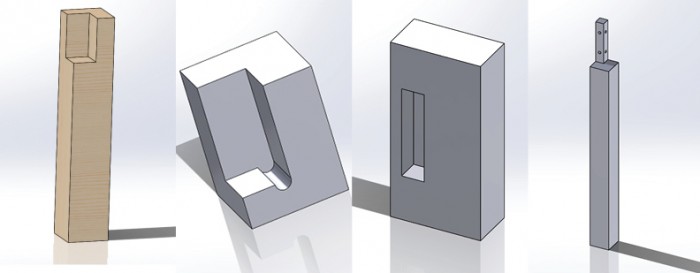
Evolution of table leg design
After practicing with the XPS foam (shown below), we redesigned the leg several times before deciding on a final plan (above, far right). Now, the sides of the table will sit on the outside of the legs.

Examples of the leg with slots
Instead of trying to create perfect right angles on the CNC Router for the side or reinforcement pieces to fit in, the head of the leg will be cut on the CNC and then two holes will be drilled on both sides for wooden dowels.
Yesterday, I took the practice wood to Nedlam’s Workshop at Malden High School to plane it before we started building.

Using the jointer at Nedlam’s Workshop
Next, I began practicing making finger joints with scrap wood. The joints will connect all four sides of the table.

Throughout next week I will continue to practice the necessary woodworking techniques, finish building the practice table, and plan out the construction of the final coffee table!
August 4, 2016 Update
This week we moved away from modeling the table with foam, and began working with the wood that we will use to build the final table. At the beginning of the week I continued to practice making finger joints by hand, using a Japanese Z saw, chisels, and a mallet.

The finger joints will connect all sides of the table wrap
Yesterday, we went to Home Depot and back to Nedlam’s Workshop at Malden High School to prepare the wood for the final table. First, we used the jointer to make sure all of the wood was flat and square before we made any exact measurements or cuts.

Using the jointer at Nedlam’s Workshop
Next, we measured the final widths of our boards and drew up some sketches to plan out how to cut the rest of the wood.
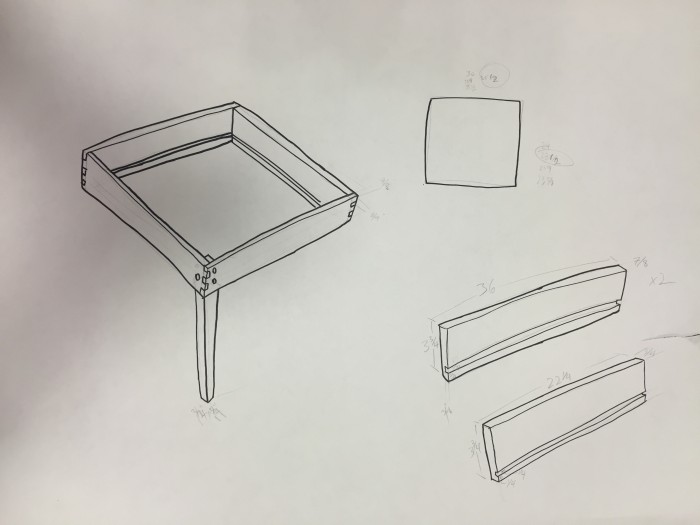
Final measurements for the table wrap
With our measurements planned out, we began by cutting all of the wood to the correct width using the table saw. First, we cut the legs of the table, then we cut our side boards. Once the wood was cut to the proper width, we set up the table saw with dado blades. These blades can be stacked together (shown below, right) to produce a thicker cut than the width of just one blade.

With the dado blades in place, we cut channels in each of the boards that the plywood base will sit in once the wrap is assembled. Once the channels were made, we used the miter saw to cut our boards down to the correct length.

Miki helped us set up the dado blades and cut the channels
When we returned to Bray, it was time to glue our plywood together and prepare the MDF legs for milling practice. Once we test the Vcarve files on the MDF legs, we can mill the actual legs.

MDF legs clamped down while drying
Next, we will be making the finger joints on our eucalyptus boards to create the table wrap, milling the topography out of plywood, and assembling the table!
August 12, 2016 Update
After spending the majority of the summer brainstorming, sketching, designing, modeling, and practicing the techniques required to build a table, we were able to assemble the final coffee table this week.
The first step in assembling the table was to mill the legs on the ShopBot. The way the legs were designed allowed me to run the same CNC program one time on each leg. To ensure that the program started and ended in the same place every time, I cut out a foam jig to clamp down on the ShopBot bed and then placed the leg in the jig.

One of the legs in the foam jig
Once the leg was done being milled, I was able to remove it without moving the jig, place a new leg in, and run the same program without having to re-zero any of the axes. I used a 1/4″ end mill bit to get a flat cut for the wrap to rest on.
Once Ben had completed the finger joints, we were able to put the table wrap together and fit the legs in. Unfortunately, some of the legs stuck out too far from under the wrap. The amount of material we needed to take away was too much for sandpaper or a hand planer, but too little for a table saw. Thankfully, there is a planing bit for the ShopBot (seen below).

Unlike the end mill and ball nose mills, the planing bit cannot plunge
Having only used that bit once with HDPE, I was reluctant, but it was looking like our best option. I placed my legs back into the foam jig I used earlier, switched out the 1/4″ end mill bit for the planing bit, and used a .1″ pocket cut on two faces of each leg.

One of the table legs being planed
Once the wrap fit on the legs, I moved on to milling the model of Tufts. The pieces of plywood I was using were 22-1/2″ x 17-3/16″ x 1-1/2″, which is just about the size of the ShopBot bed (which is 24″ x 18″). This left very little room to put any clamps on, let alone enough clamps to make sure the piece wasn’t going to move while it was being milled. The few clamps I could get on were difficult to hold down as the knobs were too wide in diameter and kept hitting the sides of the stock piece. I decided to design a corner clamp (seen below) that would keep my piece square, straight in the X and Y directions, and have enough room to use the knobs without getting in the way of the material or the bit.

Corner clamp
I 3D-printed the clamps so that in case they did get in the way of the bit, they wouldn’t damage the bit and could easily be re-printed. I did one final, to-scale model of the Tufts map in foam with the 1/” end mill bit before I used the plywood. The foam model turned out just as expected.
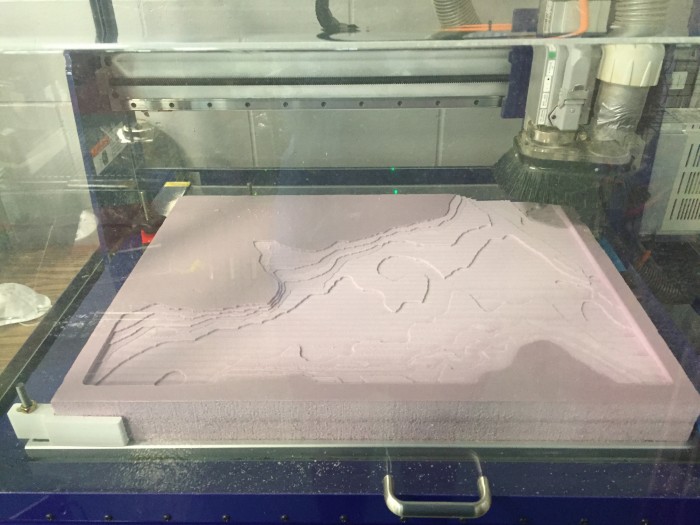
The practice foam being milled
I left the clamps in the same position, and just switched out the foam for the plywood, and ran the same program.

The plywood being milled for the final model
I repeated that process with the rest of the map sections to produce the base layer of the map.

Coffee table with the base layer of the model in place
The two top layers are currently being milled and will be added to the table shortly. The rest of the table has been stained and is about ready to be moved to its final destination in the Design Lab!